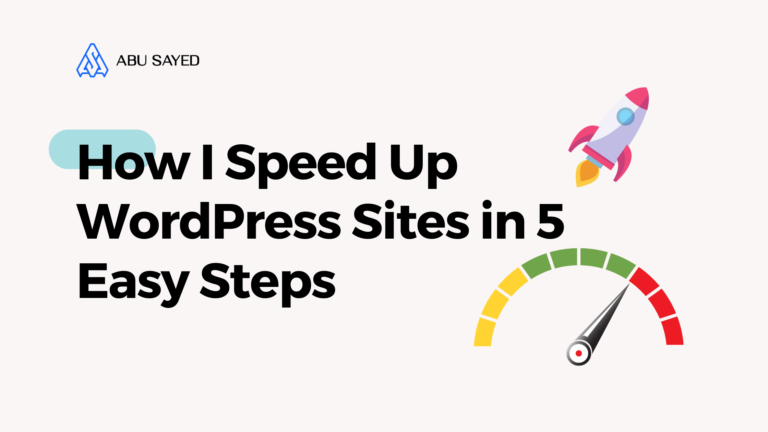Introduction
As a WordPress developer with over five years of experience, I’ve seen firsthand how slow websites can hurt businesses. a sluggish site frustrates visitors, lowers conversions, and negatively impacts search engine rankings. But the good news? WordPress site speed Optimization is easier than most people think.
In this guide, I’ll walk you through the exact steps I use to optimize my clients’ websites for peak performance. These simple yet powerful techniques can dramatically improve your website’s speed, ensuring better engagement, higher rankings, and more conversions.
Why WordPress Site Speed Matters?
- Better User Experience: Nobody likes waiting for a website to load. A fast site keeps visitors happy and engaged.
- Higher SEO Rankings: Google prioritizes faster websites in search results, meaning speed can directly impact your online visibility.
- Increased Conversions: Studies show that faster load times lead to more sales, sign-ups, and interactions.
- Lower Bounce Rate: Slow sites drive visitors away, reducing the chances of them exploring your content or making a purchase.
By following the steps in this guide, you’ll ensure your WordPress website loads quickly, performs efficiently, and delivers the best possible experience to users. Let’s dive in!
Step 1: Optimize Images
One of the biggest mistakes I made early in my career was uploading large, uncompressed images. I didn’t realize how much this was slowing down my website until I started analyzing load times.
Large image files take longer to load, increasing page load time and frustrating visitors. Over time, I learned that optimizing images is one of the easiest and most effective ways to speed up a WordPress website.
How I Optimize Images
- Compress Before Uploading: Before adding images to my site, I compress them using tools like TinyPNG or ShortPixel. This reduces file size significantly without losing quality.
- Use WebP Format: WebP is a modern image format that provides superior compression compared to JPEG and PNG, allowing faster load times with no noticeable loss in quality.
- Enable Lazy Loading: Instead of loading all images at once, lazy loading ensures that images only load when they come into view. This prevents unnecessary resource usage and speeds up initial page loading.
- Resize Properly: Uploading oversized images slows down websites. I always resize images to the correct dimensions for my theme and avoid using unnecessarily large files.
📌 Pro Tip: If you don’t want to optimize images manually, plugins like WP Smush, Imagify, and EWWW Image Optimizer can automatically compress and optimize images in bulk, saving you time and effort.
Step 2: Use a Caching Plugin
I remember the first time I enabled caching—it was like flipping a switch! The difference in load time was incredible.
Caching helps reduce the time it takes for a webpage to load by storing static versions of your pages, so they don’t have to be generated from scratch every time a visitor lands on your site. This makes a huge impact on speed and performance.
My Favorite Caching Plugins
| Plugin Name | Features |
| WP Rocket | Page caching, lazy loading, database optimization, and easy setup |
| W3 Total Cache | CDN integration, object caching, and minification for improved speed |
| WP Super Cache | Simple setup, static HTML file caching, and beginner-friendly options |
How I Set Up Caching
- Install and Activate a Caching Plugin: Choose one of the above caching plugins and install it from the WordPress plugin directory. WP Rocket is my top pick because of its ease of use and powerful features.
- Enable Page and Browser Caching: This ensures frequently accessed content is stored and quickly retrieved, reducing server load and speeding up page rendering.
- Turn on Minification and Gzip Compression: Minification removes unnecessary code (like spaces and comments), while Gzip compresses files, making them smaller and faster to load.
📌 Pro Tip: If you’re using a CDN, integrate it with your caching plugin to further enhance speed and performance!
Step 3: Minimize HTTP Requests
Early in my career, I worked on a website that loaded over 100 HTTP requests per page—it was painfully slow!
Every image, script, and stylesheet triggered a separate request, which overloaded the server and delayed page loading. By reducing these requests, I saw an immediate improvement in speed. The fewer requests your site makes, the faster it loads.
How I Reduce HTTP Requests
- Combine CSS & JavaScript Files: Instead of multiple separate CSS and JavaScript files, I merge them into fewer files using plugins like Autoptimize. This significantly reduces the number of HTTP requests.
- Disable Unused Plugins: Every active plugin adds extra scripts and styles. I regularly audit my site and remove or disable unnecessary plugins to keep things lean.
- Use Asynchronous Loading: I enable asynchronous loading for JavaScript files so they load without blocking other content. This allows the page to render faster while scripts continue loading in the background.
- Limit External Resources: External fonts, widgets, and tracking scripts can slow a site down. I prioritize essential third-party resources and load them only when necessary.
📌 Pro Tip: A tool like GTmetrix or Pingdom helps identify excessive HTTP requests, making it easier to optimize site performance.
Step 4: Optimize the Database
A bloated database can drastically slow down a WordPress site. I learned this the hard way when a client’s website kept timing out due to an overloaded database filled with unnecessary data.
Over time, stored post revisions, spam comments, and transient options accumulate, making queries slower and increasing load times. Regular database optimization ensures your site runs smoothly.
My Database Optimization Routine
- Delete Old Post Revisions & Spam Comments: Every time you edit a post, WordPress saves multiple revisions. While useful, these pile up quickly. I remove old revisions and clear spam comments to keep the database lightweight.
- Optimize Tables in phpMyAdmin: WordPress databases tend to become fragmented. I run the “Optimize Table” function in phpMyAdmin to defragment tables and improve performance.
- Use WP-Optimize for automated cleanup: WP-Optimize is my go-to plugin for automating database maintenance. It removes unnecessary data, cleans up tables, and even optimizes scheduled tasks with just a few clicks.
📌 Pro Tip: Regularly backing up your database before optimization ensures you can restore data if anything goes wrong. I use UpdraftPlus for scheduled backups!
Step 5: Use a Content Delivery Network (CDN)
Once I started using CDNs, my global clients saw a massive speed boost. A CDN (Content Delivery Network) stores copies of your website’s files on multiple servers worldwide.
Instead of loading your site from a single server (which can be slow for distant visitors), a CDN delivers content from the closest location to the user. This reduces latency, improves load times, and enhances overall site performance.
Best CDN Providers I Recommend
| CDN Provider | Features |
| Cloudflare | Free plan, DDoS protection, global caching, and easy setup |
| KeyCDN | Pay-as-you-go pricing, real-time image optimization, and fast network |
| StackPath | Secure CDN, built-in firewall, and strong performance for dynamic content |
How I Set Up a CDN
- Sign up for a CDN provider: I choose a CDN that fits my needs, whether it’s Cloudflare (for a free option) or StackPath (for extra security)
- Integrate it with WordPress (Cloudflare has a free plugin): Cloudflare has a free WordPress plugin that makes integration easy. Other CDNs provide simple setup instructions.
- Enable caching and optimization settings: I fine-tune the CDN settings to enable caching, image optimization, and security features to get the best performance.
📌 Pro Tip: If you already use a caching plugin like WP Rocket, it can integrate directly with a CDN for even better speed optimization.
Key Takeaways
✅ Compress images before uploading – Large image files slow down your website. Use tools like TinyPNG or WebP format to reduce file sizes without losing quality.
✅ Use a caching plugin to store static content – Plugins like WP Rocket or W3 Total Cache save preloaded versions of your site, reducing server load and improving speed.
✅ Minimize HTTP requests for faster loading – Fewer requests mean faster page loads. Combine CSS & JavaScript files, disable unnecessary plugins, and use asynchronous loading.
✅ Optimize your database to remove clutter – Regularly clean up post revisions, spam comments, and unused data using plugins like WP-Optimize or phpMyAdmin.
✅ Implement a CDN for global speed improvement – A Content Delivery Network (CDN) ensures faster access to your website by storing content on multiple servers worldwide. Cloudflare, KeyCDN, and StackPath are great options.
📌 Final Tip: Site speed is crucial for user experience, SEO, and conversions. Regular maintenance and optimization keep your WordPress site running at peak performance! 🚀
Frequently Asked Questions (FAQ)
1. How do I check my WordPress site speed?
I use tools like Google PageSpeed Insights, GTmetrix, and Pingdom. These tools analyze your site’s performance and provide actionable insights for improvement.
2. Can I speed up my site without plugins?
Yes! You can manually compress images, enable browser caching via .htaccess, and use a lightweight theme to enhance performance. However, plugins make it easier to manage these optimizations.
3. Which WordPress theme is the fastest?
I recommend Astra, GeneratePress, and Neve. These themes are lightweight, optimized for speed, and have minimal bloat, making them ideal for fast-loading websites.
4. How often should I optimize my database?
I clean up my databases at least once a month to remove unnecessary data and ensure optimal performance. Frequent optimization keeps your site running smoothly.
5. Will a CDN improve my website’s SEO?
Absolutely! A CDN improves your site’s load time, which enhances user experience and helps your site rank better on search engines. Faster sites tend to perform better in SEO rankings.
Conclusion
Speed optimization is a game-changer for any WordPress website. Over the years, I’ve helped countless clients improve their site performance by following these five simple steps—optimizing images, enabling caching, reducing HTTP requests, cleaning the database, and using a CDN. These strategies are easy to implement and can lead to significant improvements in your website’s speed and overall user experience.
By applying these techniques, you’ll see a noticeable difference in how fast your site loads, which directly impacts user satisfaction, SEO rankings, and conversion rates.
🚀 Want to supercharge your WordPress site? Start optimizing now, and watch your website reach its full potential!